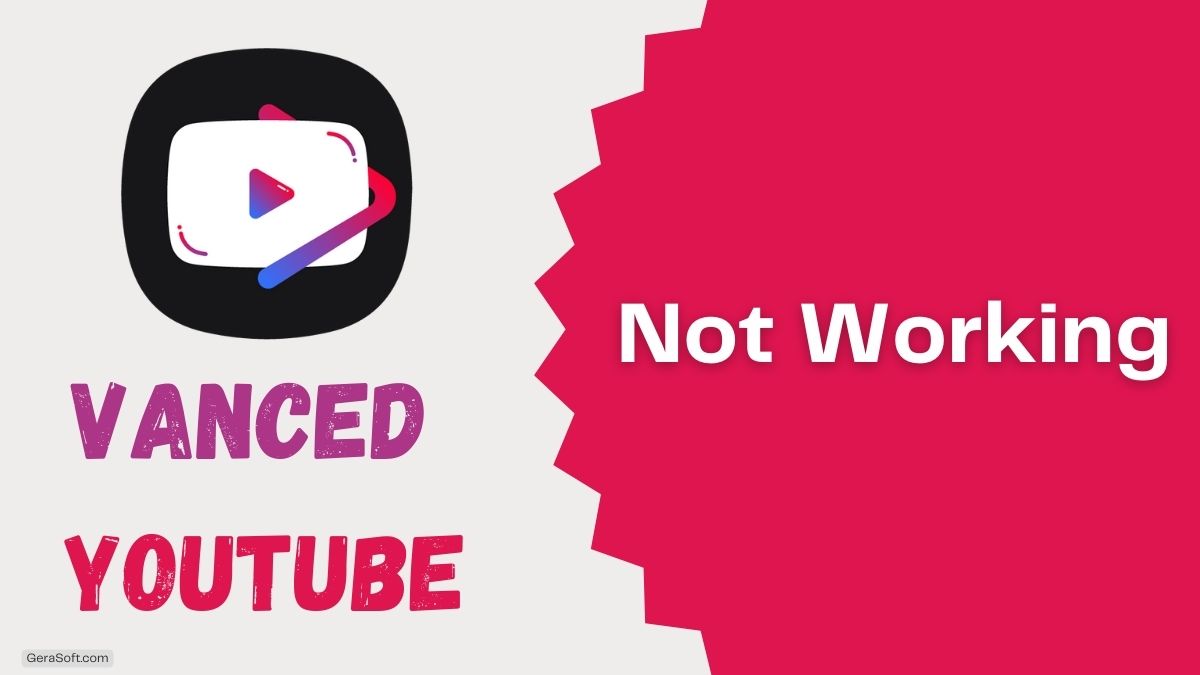YouTube Vanced is a well-known modification of the YouTube app that provides many premium features for free, including ad-blocking and background video playback. It also offers additional functionalities such as double-image video and the ability to swipe the volume and brightness controls to adjust the video’s settings.
If you’re looking for a fully-featured YouTube app for your Android device, consider trying out Vanced.
However, you may encounter issues with the app’s functionality and be unsure how to resolve them. In this article, we’ll discuss why you might be experiencing problems with YouTube Vanced and provide some solutions to help you fix them.
Why is YouTube Vanced Not Working Properly?
YouTube Vanced is a third-party APK version of the official YouTube application that presents supplementary capabilities beyond what is available in the original app.
It is a YouTube version without ads and includes features like background playback, screen-off playback, and other features that the official application holds. There are several reasons why YouTube Vanced is Not Working.
Outdated Version: Ensure you have the latest YouTube Vanced installed. An outdated version may cause compatibility issues or may not have bug fixes that are present in the latest version.
Network Issues: If you are experiencing connectivity issues, it may affect the performance of YouTube Vanced. Ensure that you have a stable internet connection.
Clear Cache/Data: Clear the cache and data of the YouTube Vanced app to reset any settings that may be causing the app to malfunction.
How to Fix YouTube Vanced Not Working?
Users have encountered issues while using YouTube Vanced, such as the app not working, crashing, or failing to install. These issues can be frustrating, especially for those relying on the app for daily entertainment.
Follow the working fixes given below. You will definitely be able to fix the issue’s action in YouTube Vanced and ensure you can continue enjoying your favorite YouTube content without interruptions.
1. Check Your Internet Connection
A stable internet connection will prevent buffering and interruptions, ensuring a smoother viewing experience. It’s important to have a reliable internet connection when streaming videos.
If you’re experiencing issues, consider resetting your Wi-Fi connection or switching to a different network to see if it improves the quality of the stream.
These simple troubleshooting can often help resolve common streaming problems and improve your overall experience. So, before settling in to watch your favorite movie or show, take a few minutes to ensure that your internet connection is strong and stable.
2. Clear The App Cache of Vanced
Clearing the cache can potentially fix issues with YouTube Vanced not working because the cache stores temporary data and files that the app uses to operate. Over time, this cache can become corrupted or outdated, which can cause various issues with the app’s functionality.
Clearing the cache may wipe out this temporary data and files, which can help to resolve any issues that corrupt or outdated cache data may cause. Follow the below steps to achieve that.
1. Open Settings on your Android device.
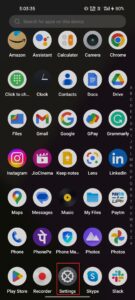
2. Scroll down and tap Apps.
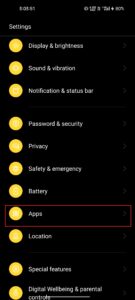
3. Hit App management.
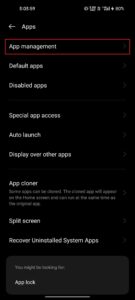
4. Find YouTube Vanced from the app results and tap on it.
5. Tap Storage usage.
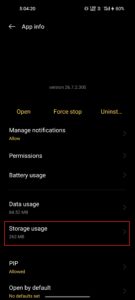
6. Last but not least, hit Clear cache.
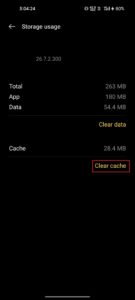
3. Disable Battery Optimization
One possible solution to fix YouTube Vanced not working is disabling the app’s battery optimization. Battery optimization is a feature on many Android devices that limits the background activity of apps to conserve battery life. While this can be helpful for some apps, it may interfere with the proper functioning of YouTube Vanced.
Disabling battery optimization for YouTube Vanced can ensure that the app runs in the background and provides seamless playback. Here are the steps to disable battery optimization for Vanced.
1. Go to your device’s Settings.
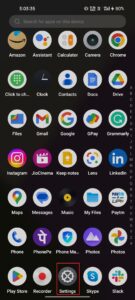
2. Scroll down and select Battery.
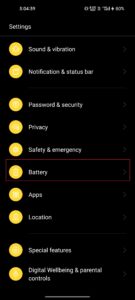
3. Tap Advanced settings.
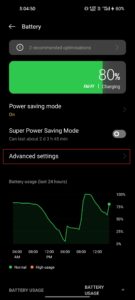
4. Hit Optimise battery use.
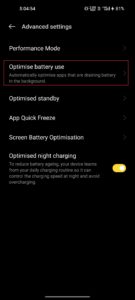
5. Find YouTube Vanced in the list and tap on it.
6. Make the circle fill by tapping Don’t Optimize from the menu prompts.
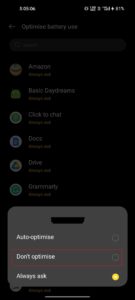
By disabling battery optimization for YouTube Vanced, you may see an improvement in the app’s performance and fewer issues with playback and freezing. However, remember that disabling an app’s battery optimization may increase battery usage, so you should monitor your device’s battery life to ensure it is not affected.
4. Install The Right Combination Of MicroG And YT Vanced
To avoid crashes, make sure to download the latest version of MicroG and YouTube Vanced for Android phones. If you use an older version, the app may not detect the correct MicroG version and crash.
Installing the right combination of MicroG and YouTube Vanced requires a few steps. Here’s what you need to do.
1. Download the latest version of MicroG and YouTube Vanced from a trusted source. You can download MicroG from the official website and YouTube Vanced from their official website.
2. Install MicroG on your device first. Make sure you have allowed the installation of apps from unknown sources in your device’s settings.
3. After installing MicroG, install Vanced.
4. Once both apps are installed, open Vanced and sign in with your Google account.
Note: It’s important to download both MicroG and YouTube Vanced from a trusted source to avoid installing malware or other harmful software on your device.
5. How does changing the profile will solve the “Following Content is Not Available On This App Error of YouTube Vanced?
Sometimes, users may face issues with the app not working properly, and changing the profile may help resolve the issue. Your profile may have been blocked by Vanced, which is why you’re unable to launch it on your device. However, creating a new profile and switching to it should allow you to access Vanced.
When you change the profile of YouTube Vanced, you essentially create a new user profile within the app. This can help clear any cached data or settings that might be causing issues with the app’s performance.
Additionally, changing the profile can help reset any personalized settings, such as language or location preferences, that might interfere with the app’s functionality. Follow the below steps to do so.
1. Open YouTube Vanced on your device.
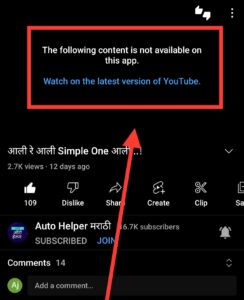
2. Tap on your profile picture in the top right corner.
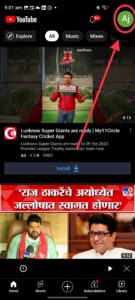
3. Click the name and Channel logo to switch to another account.
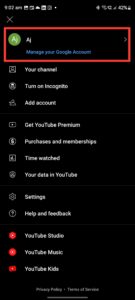
4. Tap on the new profile to which you wanna switch.
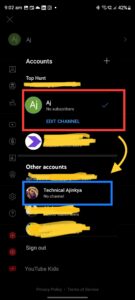
Once you have created a new profile, you can switch between profiles as needed to see if it resolves any issues you are experiencing with the app.
Fix The Following Content is Not Available On This App Error
Choice Besides YouTube Vanced App
If still, even after trying all the fixes, YouTube Vanced is not working properly. So maybe the problem could lie with YouTube itself. In such a case, you can look for alternatives to YouTube Vanced, where you will get the features of YouTube Vanced only.
Revanced is a newer alternative to YouTube Vanced, and it has been gaining popularity recently. Revanced provides an ad-free and customizable YouTube experience while also enhancing privacy features and adding some unique features that the official YouTube app does not offer.
Revanced claims to have better privacy features, such as not collecting user data, and it also offers some unique features, such as the ability to change the video playback speed without affecting the audio pitch.
Conclusion
If you’re facing issues with YouTube Vanced not working, there are ways to fix them. The solutions provided in this article, such as clearing the cache, reinstalling the app, etc., can help resolve the issues.
However, if you still encounter difficulties, you can consider using an alternative like Revanced. Also, let’s know in the comments which way is working for you.