Welcome back to the troubleshooting guide for HBO Max Subtitles Not Working! Here are five fixes to consider to resolve the issue.

HBO Max is a popular streaming service that offers a vast library of movies and TV shows for your entertainment. Subtitles play a crucial role in enhancing the viewing experience by providing accurate translations and accessibility for those with hearing impairments.
However, it can be frustrating when the subtitles on HBO Max fail to work as expected. Whether you’re unable to see subtitles at all or facing issues with their accuracy, we understand your concern. In this guide, we’ll walk you through common reasons why subtitles might not be working on HBO Max and offer step-by-step solutions to resolve them.

Before we move forward, it’s essential to make sure you’re using the latest version of the HBO Max app or accessing it via a supported web browser. Outdated versions can sometimes cause issues with subtitle functionality.
How To Fix HBO Max Subtitles Not Working?
Now, let’s dive into the troubleshooting steps to fix HBO Max subtitles and get back to enjoying your favorite movies and shows without any hindrance!
1. Check Your Internet Connection
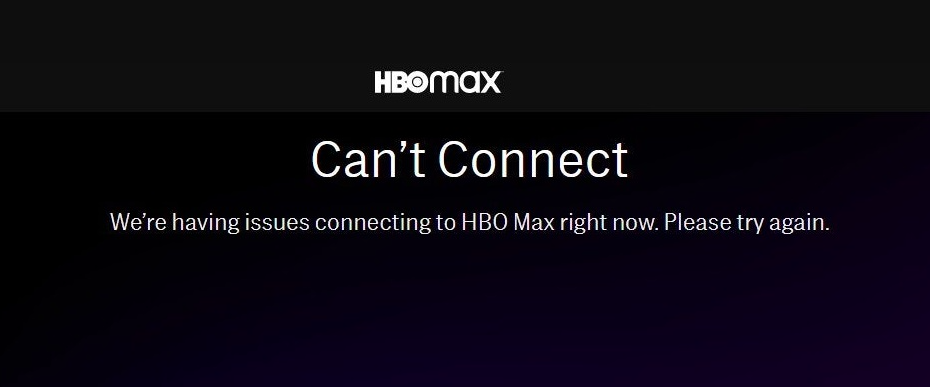
Make sure you have a stable internet connection. Poor connectivity can sometimes lead to issues with subtitles not loading or displaying correctly. Restart your modem or router if necessary, and try accessing HBO Max again.
2. Verify Subtitle Settings On HBO Max

You can just open the HBO Max app or website and log in to your account and start playing the movie or TV show you’d like to watch. During playback, tap the screen (on mobile devices) or move the cursor (on the web) to bring up the playback controls. Look for the “CC” (Closed Captions) icon and ensure it is turned on. If the icon is crossed out, tap it to enable subtitles.
3. Check The Servers’ Status
HBO Max’s performance can sometimes be affected by server issues, leading to disruptions in streaming and other functionalities. HBO Max servers to ensure a seamless streaming experience.
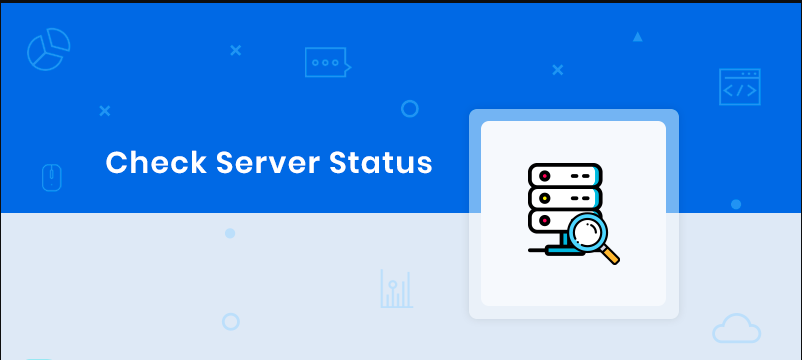
By verifying the servers’ health, you can determine if any issues you are encountering are related to your device or network or if there’s a broader server problem.
4. Check Subtitle Language And Format

While the video is playing, tap the screen (on mobile devices) or move the cursor (on the web) to access the playback controls. Click on the “CC” icon to open the subtitle settings.
Verify that the correct subtitle language is selected. If you want to change the language, choose the desired option from the available list.
5. Check for System Updates

Please make sure your mobile device’s operating system is up-to-date, as outdated software can cause conflicts with the HBO Max app and its features, including subtitles. You can go to your device’s settings. Please be sure to look for the system or software update section. If an update is available, download and install it.
These steps should help you fix HBO Max subtitles not working and allow you to enjoy your special content with accurate and reliable subtitles. Happy streaming!
