Hulu is a popular subscription-based streaming service that offers a very big library of TV shows, movies, and original content. It was launched in 2007 and has become one of the best-leading streaming platforms in the United States and Japan. It also offers a collection of movies, documentaries, and original content produced exclusively for the platform.
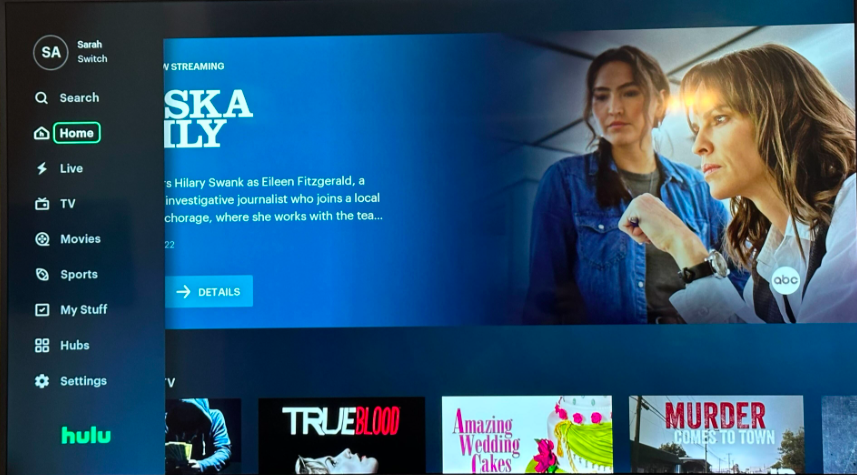
Hulu’s “continue watching” feature is designed to make your streaming experience seamless and convenient. It allows you to pick up where you left off in a TV show or movie, even if you’ve navigated away from it.

However, there are times when this “continue watching“feature may encounter issues, preventing you from resuming your content smoothly.
Some Possible reasons for the “continue watching” feature not working include internet connectivity problems, outdated app versions, cache and cookies issues, or even compatibility conflicts with certain devices. Here are some troubleshooting steps you can try to resolve the problem:
Fix Hulu Continue Watching Not Working
In this guide, we’ll walk you through quick and effective solutions to get the “Continue Watching” feature working smoothly again, so you can resume your binge-watching sessions without interruptions. Let’s get started!
1. Check Internet Connection

Check first you have a stable internet connection. A weak or disconnected connection can disrupt the “continue watching” feature.
2. Check App Update
Make sure you have the latest version of the Hulu app installed on your device. An outdated app might cause compatibility issues.
3. Check For System Updates

Ensure that your device’s operating system (OS) is up to date. OS updates can fix bugs and improve app performance.
4. Refresh The Page & App
Try refreshing the Hulu page or closing and reopening the Hulu app. Sometimes, a simple refresh can resolve temporary glitches.
5. Clear Cache and Cookies
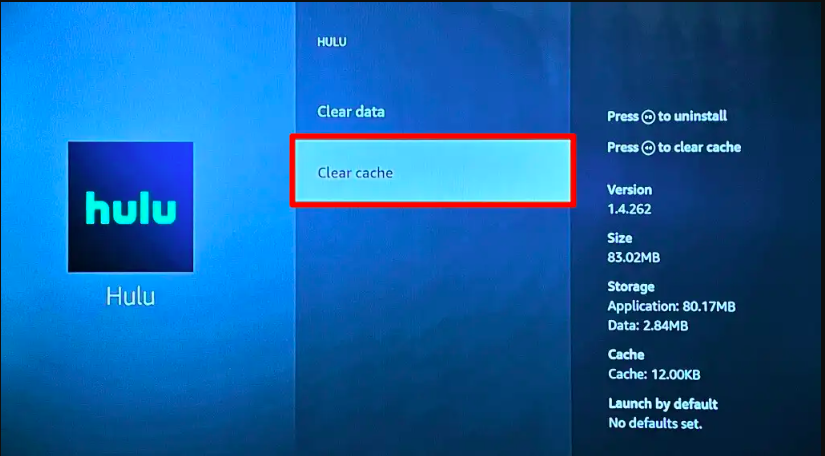
For web browsers and mobile devices, clearing the cache and cookies can often fix streaming problems. Go to your device settings or browser settings and find the option to clear cache and cookies specifically for the Hulu app or website.
6. Restart The Device
Try restarting the device you’re using to stream Hulu, whether it’s a smart TV, streaming device, computer, or smartphone. Sometimes, a simple restart can resolve technical glitches.
7. Try A Different Device
If possible, try accessing Hulu on a different device to see if the issue is specific to one device or account-wide.
8. Log Out And Log In Again
Sometimes, logging out of your Hulu account and logging back in can fix certain issues.
9. Disable VPN or Proxy

If you are using a VPN or proxy service, try disabling it. Sometimes, these services can interfere with the “Continue Watching” feature or cause playback problems.
10. Contact Hulu Support
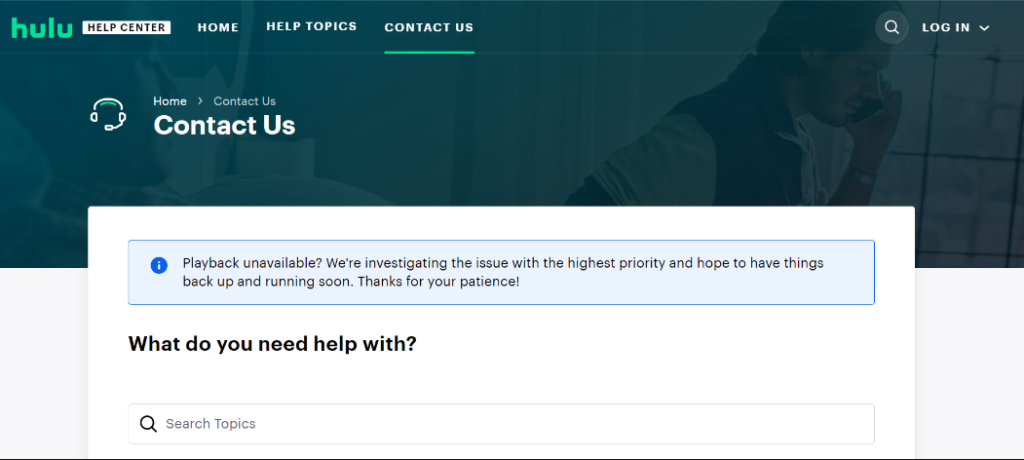
If none of the above steps work, it’s best to reach out to Hulu’s customer support. Visit their Help Center website, log in to your Hulu account, and navigate to the “Contact Us” section. Describe the issue and the troubleshooting steps you’ve already taken, and they can provide further assistance.
By following this guide, you should be able to resolve the “Continue Watching” issue on Hulu and get back to enjoying your favorite shows and movies seamlessly.
