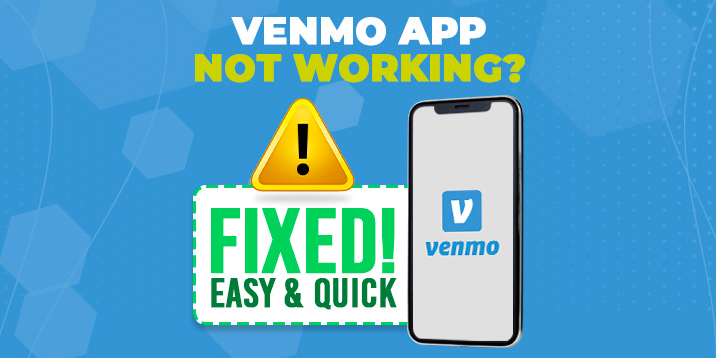Venmo is a popular mobile payment app that facilitates quick and convenient money transfers between individuals. It has emerged as a widely used mobile payment application, simplifying money transfers between friends, family, and businesses. It was founded in 2009 and was acquired by PayPal in 2013.
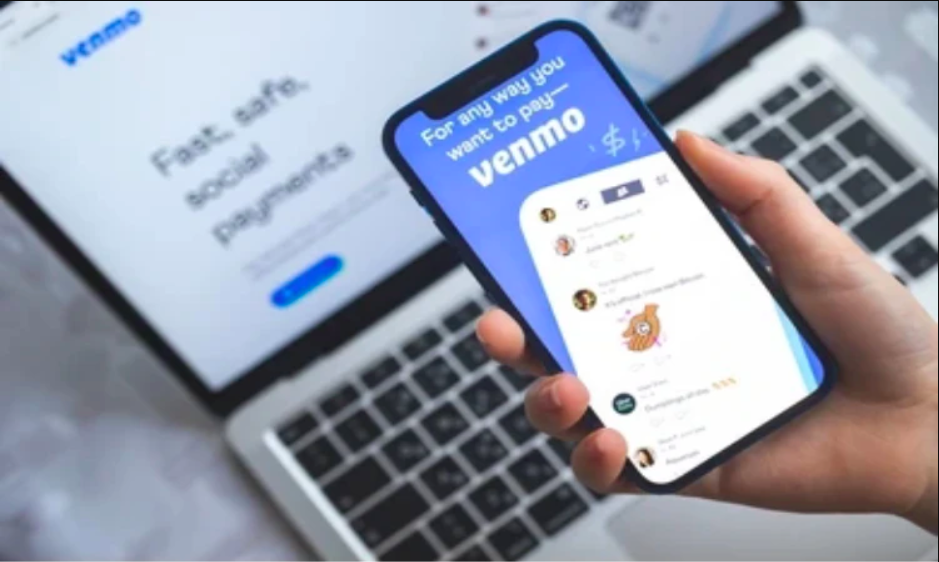
Venmo is primarily used for peer-to-peer transactions, allowing users to send and receive money from friends, family, or even businesses. The app’s user-friendly interface and social media-like features have contributed to its widespread adoption, especially among younger generations.
But sometimes, users face trouble sending money on Venmo. The frustration that arises when encountering issues with the Venmo app, such as transactions not going through or features not working, can disrupt our financial convenience.

Don’t worry, you’re not alone! Many users experience issues when using the popular mobile payment app. We have suggested five ways and strategies that will help you quickly restore Venmo to full working. We’ll go over every potential cause of Venmo not functioning on your device in this article post, along with solutions. So let’s get started!
Fix Venmo App Not Working Issue

The Venmo app not working issue can be attributed to various factors, ranging from technical glitches to user-specific problems. Here are some fixes suggested for the Venmo app not working problem:
1. Check Your Internet connection

A stable internet connection is essential for the Venmo app to function properly. Poor or fluctuating network connectivity can result in transaction failures and app errors. Switch between Wi-Fi and mobile data to see if the issue persists on different networks. Verify if other apps are working properly to rule out a network-related problem.
2. Update Venmo App to The Latest Version
App updates frequently bring bug fixes, performance enhancements, and new features that can resolve compatibility issues. Visiting the respective app store allows you to search for Venmo and update it to the latest version available. After updating, restarting the app is advised to ensure that the changes take effect.
3. Uninstall and Reinstall Venmo App
If other steps haven’t worked, consider uninstalling the Venmo app from your device. Go to the app store, download the app again, and install it. Open the reinstalled app and see if the problem is resolved.
4. Clear Cache and Cookies Data
Navigate to your device settings. Find “Apps” or “Application Manager” and locate the Venmo app. Clear the app’s cache and cookies data. Note that this may log you out of the app temporarily. Open Venmo again and check if the issue persists.
5. Contact Venmo Support
If none of the above steps work, reach out to Venmo’s customer support. Visit Venmo’s official website or app settings to find their support contact information. Explain the issue you’re facing and the steps you’ve already taken.