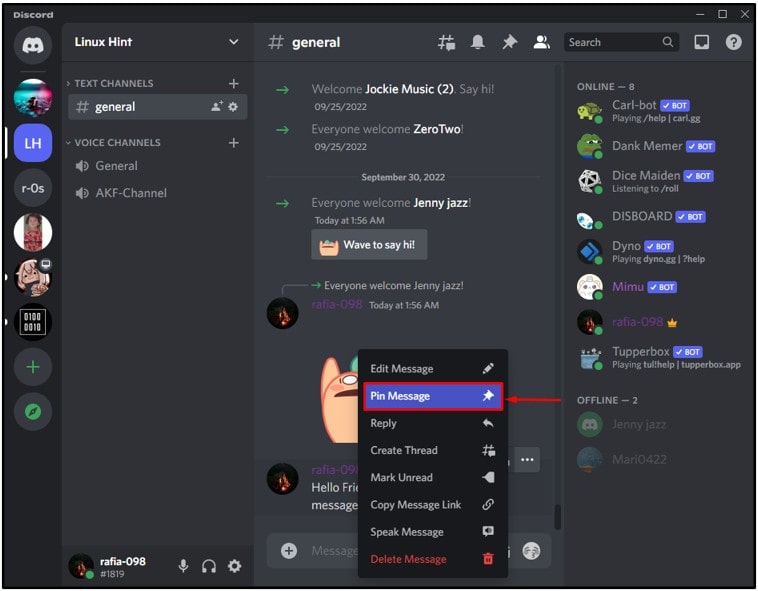In busy Discord channels, maintaining organization can be challenging. The pinning feature is crucial for highlighting important details like announcements. Its availability depends on channel administrators, who can enable or disable it. This guide explains how to pin messages on Discord, noting that the feature may not be available on every channel.
What are Pinned Messages on Discord?
Discord’s pinning feature is super helpful for highlighting important info in chats, making it easy to find. While direct messages let you pin easily, server pinning might need Admin approval. Pinned messages don’t go to the top but can be found using the “pin” icon or in the “pinned” folder. You can have up to 50 pinned messages, so you might need to delete some when you hit the limit. Discord’s pinned messages keep important stuff in a special folder that everyone in the group can check out.
How Many Messages Can I Pin on Discord?
On Discord, you can pin up to 50 messages. Once you reach this limit, you’ll need to delete old pinned messages to make room for new ones. These restrictions help keep your pinned messages organized and ensure that the pinned section doesn’t become cluttered.
The primary reason for pinning messages is to make important information easily accessible. However, if there are too many pinned messages, it defeats the purpose of this feature by making it challenging to find the specific information you need. Deleting old pinned messages helps maintain a clear and effective pinned section on your channel.
How to Pin a Message on Discord?
You can easily pin a message on Discord using either a mobile phone or a computer (Windows or Mac), provided you have the necessary permissions.
Let’s go through the steps for pinning a message on both the Discord app and the web version, ensuring you’re prepared for any such situation.
By Using a Mobile App
Follow these step-by-step instructions on your Android or iOS device (iPhone or iPad) to pin a message in the Discord app:
- Open the Discord app on your smartphone and tap the menu icon (three horizontal lines) in the top-left corner.
- Navigate to the direct message (DM) with your friends or enter a text channel on a server you’ve joined. Ensure you have the necessary permissions for the text channel.
- Locate the message you want to pin in the conversation box, whether it’s text, emojis, stickers, images, videos, or voice messages.
- Press and hold the desired message, then choose the “Pin message” option from the menu that appears.
- Confirm by pressing the “Yes” button in the prompt, and the message will be pinned instantly.
By Using Desktop Web App
To pin a message on the Discord web app using your computer or laptop, follow these steps:
- Open Discord in your desktop web browser.
- Go to the Direct Message box or the text channel where you want to use the pin feature. Make sure the pin feature is enabled on the server.
- Find the message you want to pin on the right side of the conversation.
- Hover your cursor over the message and click the three dots in the rightmost corner.
- Choose the “Pin message” option from the drop-down menu and confirm it.
- You can also pin a message by right-clicking on it and selecting “Pin message.”
Also, Read This: Diablo 4 Early Access Not Working: Solutions and Workarounds
How to See Pinned Messages on Discord?
Once you or other members (or your friend) pin a message, anyone with the right permission can easily view it. Follow these steps on your smartphone or PC to check the pinned messages on Discord:
- Open your Discord account and go to the DM or text channel on a server where the pinned message is located. Keep in mind that some servers may require special permission to access this data.
- If you’re on a PC, click the “Pin” icon next to the “notification” icon on the top right side of the conversation box.
- If you’re using a smartphone, tap the “Friends” icon on the top right corner and select the “Pins” option from the top.
Now, you can see all the pinned messages in that server channel or your DM. Additionally, you can tap on a pinned message or click the “Jump” button on the top right to view that message directly in the chat box.
How to Remove/Unpin a Pinned Message on Discord?
To unpin a message on Discord, whether you’re using a mobile phone or a PC, follow these steps:
- Identify the pinned messages in the channel or DM on your account.
- Tap and hold one of the messages in the list, then select the “Unpin message” option from the menu. If you don’t see this option, you may not have permission to perform this action in that channel.
- If you’re on a PC, click the “cross” icon on the top right corner and confirm it in the prompt to unpin a message.
Important Note: You cannot remove pinned messages from a server channel without the necessary roles and permission from the Admin.
FAQs
Who can pin a message on Discord?
If you’re a server Admin or have a role with the “Manage message” permission, you can pin messages on a Discord server. For DMs, you and your friend can easily use this feature.
Can I pin my message on Discord?
Yes, you can pin your message easily. Just press and hold or right-click, then choose “Pin message” from the options.
Conclusion
Pinning messages on Discord is user-friendly on smartphones and PCs, but accessibility varies. Some channels only allow viewing, while others may disable pinning on servers. Check channel/server permissions to maximize pinning functionality. We hope you learn something from our article. Do not forget to share with your friends or loved ones who use Discord.