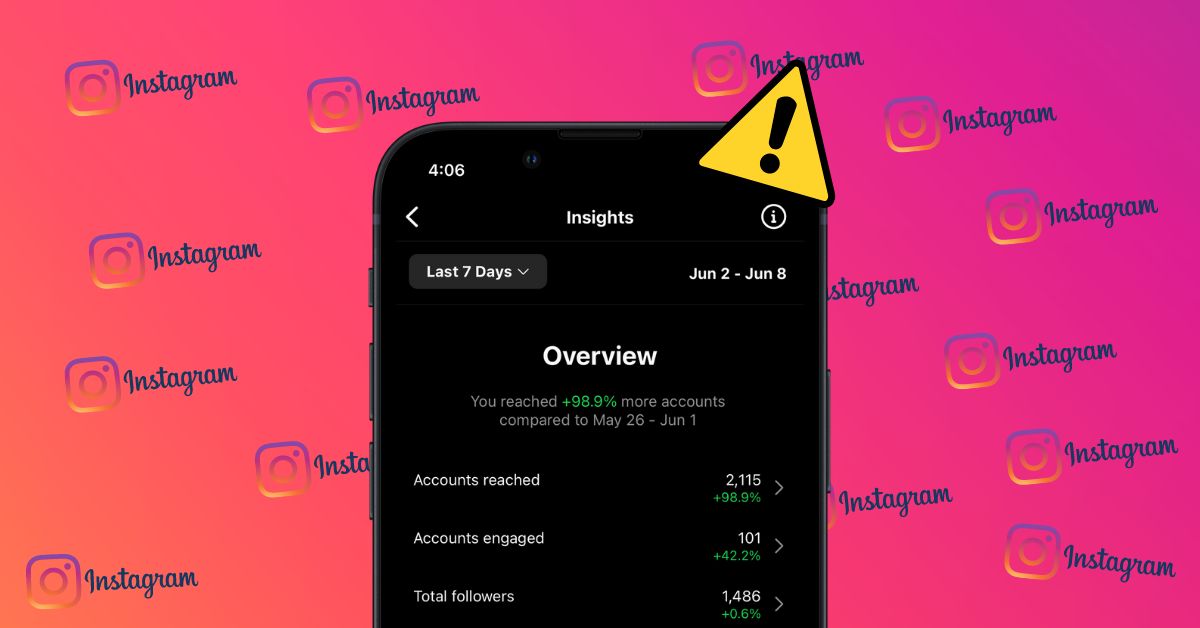Instagram Insights is a powerful tool that provides valuable analytics to businesses, influencers, and creators. It allows users to track the performance of their posts, stories, videos, Reels, and Live videos, enabling data-driven decision-making to improve their Instagram presence.
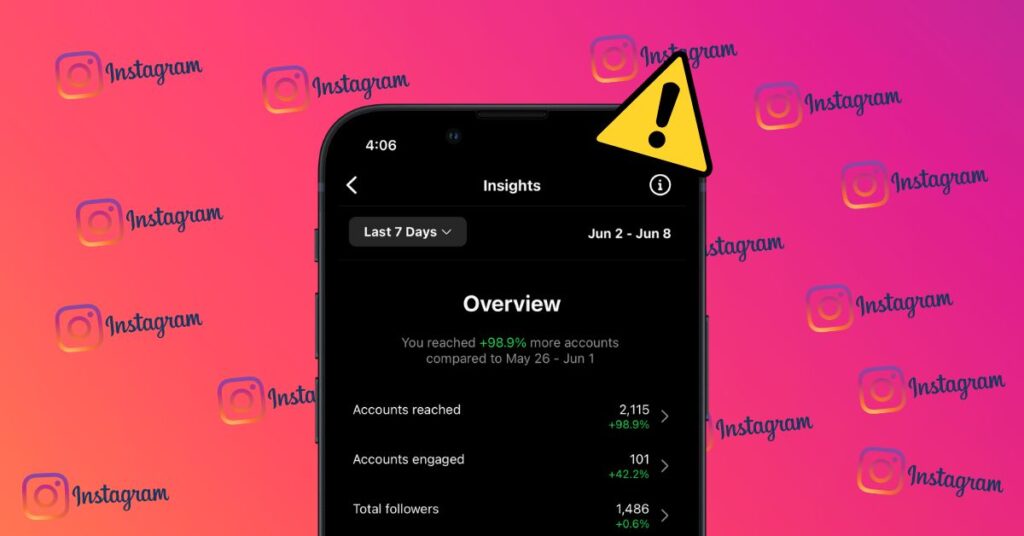
However, many users have reported issues with Instagram Insights not working, which can be frustrating and hinder their ability to analyze audience engagement. In this article, we will explore the possible reasons behind this problem and provide eight effective ways to fix it.
What Are Instagram Insights?
Instagram Insights is an in-built analytics tool within the Instagram platform that offers users access to detailed insights on their audience’s engagement with specific content. It provides valuable data on reach, follower demographics, impressions, profile views, and more.
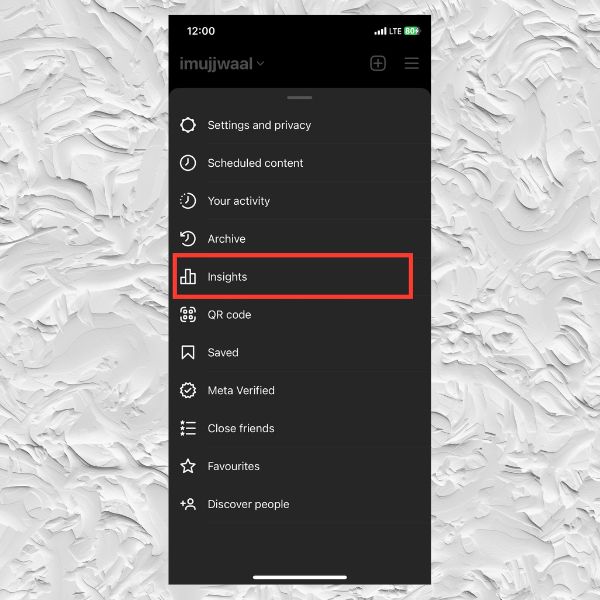
These insights help users understand their audience better, evaluate the success of their content strategy, and make informed decisions to enhance their Instagram performance.
Why Are Instagram Insights Not Working?
There can be several reasons why Instagram Insights not working properly. Some of these reasons include
1. Account Eligibility
Instagram insights are only available for business and creator accounts. Personal accounts do not have access to this feature. Users need to switch to a professional account, such as a business or creator account, to utilize insights.
2. Temporary Technical Issue
Instagram occasionally experiences technical glitches or server outages that can impact the availability and functionality of certain features, including insights.
3. Recent Account Changes
If you recently converted your personal account to a business or creator account, it may take some time for the insights feature to become available. Instagram needs to process the changes and activate the insights feature for the new account type.
4. Limited Data
Instagram insights rely on account activity and engagement data. If your account is relatively new or has low engagement, there may not be enough data available for insights to generate meaningful analytics.
5. Location Restrictions
In some cases, Instagram insights may be limited or unavailable in certain regions or countries due to privacy or legal considerations. Access to insights might be affected if you are accessing Instagram from a restricted location.
Instagram Insights Not Working: 8 Ways to Fix It
1. Switch to a Business Account or Creator Account
Instagram insights are not available for personal accounts. To enable the Instagram Insight option on your account, you must switch your Instagram account to either a business or creator account. Here’s a step-by-step guide on how to do it:
Start by launching the Instagram app on your phone. Locate and tap on your profile icon situated in the bottom-right corner, then access the menu at the top-right corner to enter the Settings and Privacy section.
Furthermore, Follow the on-screen instructions to convert your personal account into a business or creator account. Once you have successfully switched to a business or creator account, the Insights option will be available under your posts and settings.
Note: The steps remain consistent whether you’re using the Instagram app on an Android device or an iPhone.
2. Check Your Internet Connection
If you’re experiencing network connection problems, Instagram may be unable to load insights. It’s important to ensure that you have a stable internet connection, as poor or unstable connectivity can lead to problems with loading insights.
To address this issue, you can try temporarily enabling and disabling Airplane mode on your phone as a way to troubleshoot any network glitches. If you’re encountering difficulties, you can attempt connecting to a different Wi-Fi network or switch to mobile data to see if the issue persists.
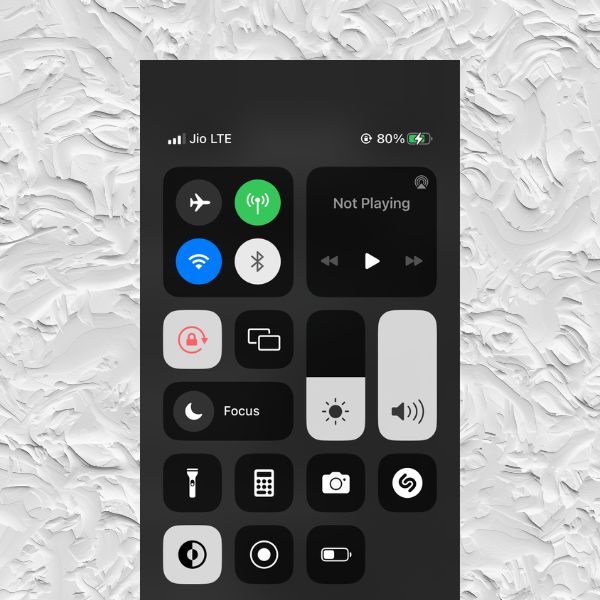
Additionally, connecting to a high-speed Wi-Fi network may provide a better experience. If both Wi-Fi and mobile data are not working, you might consider resetting the network settings on your phone. For more detailed information, you can refer to our dedicated post on this matter.
3. Update the Instagram App
To ensure smooth functionality and access to insights, it is crucial to keep your Instagram app up to date. Outdated versions of the app can result in various issues, such as the malfunctioning of insights.
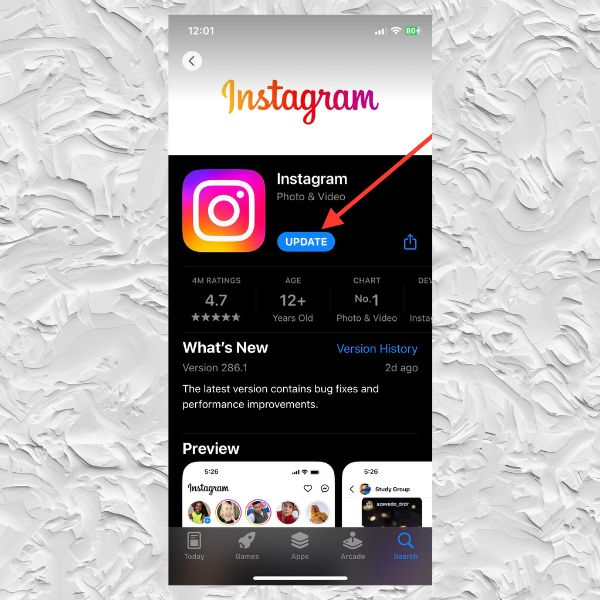
Therefore, it is highly recommended that you update your Instagram app to the latest version available on either the App Store (for iOS) or the Google Play Store (for Android). By regularly checking for updates through your device’s app store, you can stay ahead and ensure optimal performance of the app’s features, including insights.
4. Clear App Cache and Data
If you’re encountering problems with Instagram Insights not working, you can try resolving the issue by clearing the app cache and data. To do this, navigate to your device’s Settings, then go to Apps and locate Instagram. From there, select the option to clear the cache, followed by clearing the data. Keep in mind that clearing the data will log you out of the app, so ensure that you have your login details handy.
READ RELATED – Fix Now: Twitter Lists Not Working Today
5. Reinstall the Instagram App
If you are unable to find the insight option, then reinstall Instagram on your phone. To do so, follow the below step-by-step guide for both iPhone and Android devices
iPhone: Start by long-tapping on the Instagram app icon and choose the option to remove the app. Then, tap on Delete app and proceed to download the app again from the App Store.
Android: Long-press on the Instagram app icon to open the app info menu. From there, select the option to uninstall the app and confirm the removal.
6. View IG Insights from Facebook Page
Both Instagram and Facebook, which are owned by Meta, offer a convenient way to access insights for your Business or Professional account. By linking your Facebook page to your Instagram account, you can view combined metrics and analytics in one place.
To do this, log in to your Facebook page and navigate to the settings. Look for the option labeled Instagram in the right-side menu. If your Instagram account is connected, you will be able to see all the insights within Facebook, eliminating the need to visit Instagram separately. This feature is particularly useful if you have a sizable audience on both platforms.
Additionally, you can access insights for your connected Instagram account directly through the Facebook page settings. By following a few simple steps in the Facebook website’s Meta Business Suite, you can select your Instagram page and explore the available insights.
7. Report a Problem And Wait For Some Time
If you have recently shared a story, reels, or video on Instagram, please be aware that it might take a while for the insights to become visible for your posts. It is recommended to exercise patience and allow some time to pass before expecting the insights to appear. Take a moment to wait patiently, and then you can check your insights to see the data related to your post’s performance.
If you’ve been waiting for a long time but still haven’t received any insights from that post, it’s advisable to report the issue to Instagram.
8. Contact Instagram Support
If previous solutions fail, contact Instagram support via their website or app. Share specific details about the issue, including error messages, for their assistance.
Conclusion
Instagram Insights is an essential tool for tracking account performance and making informed decisions on content strategy. If you’re experiencing issues with Instagram Insights not working, try the eight solutions outlined in this article.
By switching to a professional account, ensuring a stable internet connection, updating the app, and using other troubleshooting techniques, you can regain access to accurate insights. Implement these solutions to leverage the power of Instagram Insights and optimize your presence on the platform.