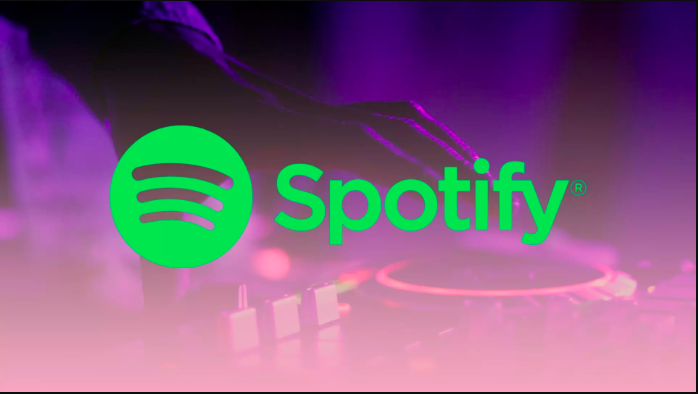Spotify is a world-popular digital music streaming service that provides users access to a vast library of songs, albums, playlists, podcasts, and more. It was founded in 2006 in Sweden and has since grown to become one of the largest and most well-known music streaming platforms in the world.
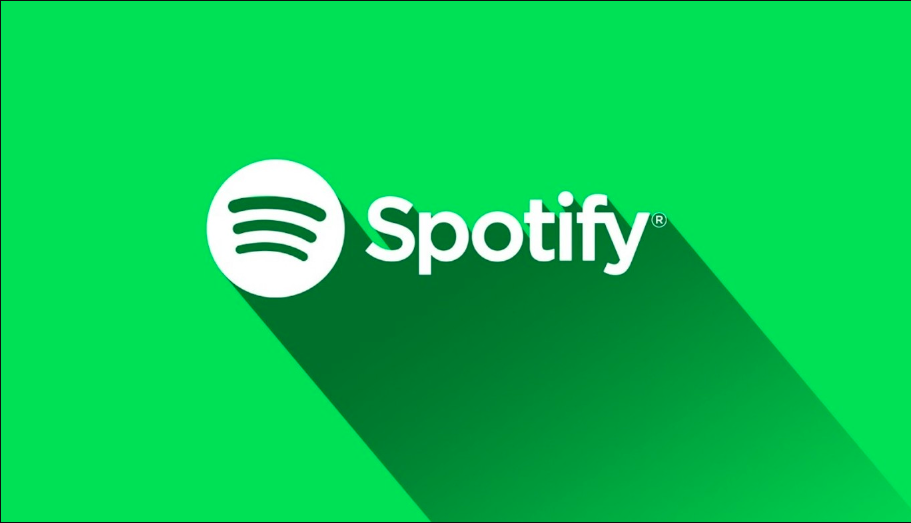
With Spotify, users can discover and listen to music from a wide range of genres and artists. The service is available on various platforms, including desktop computers, smartphones, tablets, smart speakers, and other connected devices. It offers both a free, ad-supported version and a premium, ad-free subscription option.
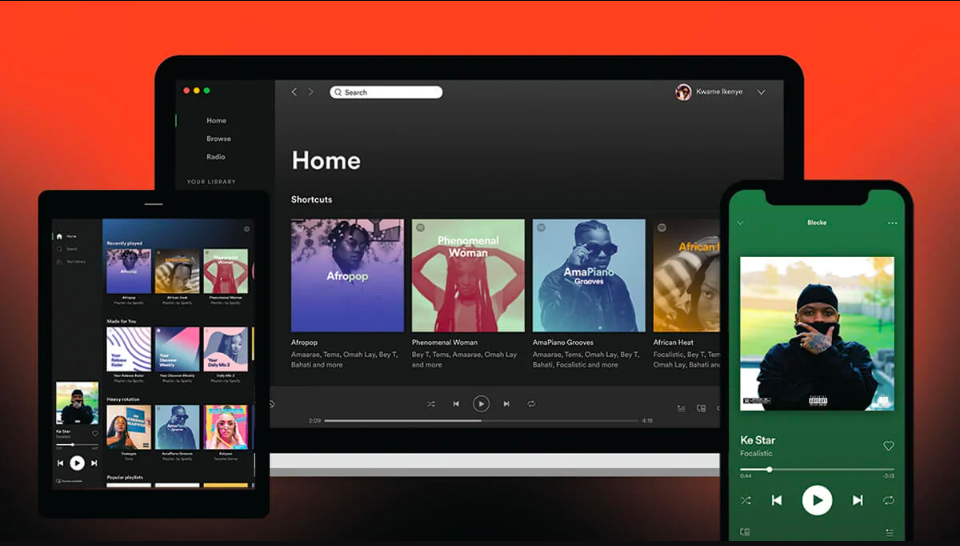
However, a lot of users have expressed frustration with how frequently the Spotify search web player malfunctions. Some users have reported having trouble using Spotify’s search feature not working which prevents them from fully utilizing the program. I’ll provide troubleshooting tips to get Spotify’s search function back on track, making your music exploration seamless once again. Let’s dive in and resolve this search problem together!
Fix Spotify Search Not Working
If you’re facing issues with Spotify search not working. In this guide, we’ll explore simple yet effective solutions to fix the issue and get your Spotify search up and running smoothly again.
1. Check Spotify App Update

Spotify is constantly releasing updates that fix bugs and improve performance. Make sure you have the latest version of the app installed. Outdated versions may have bugs affecting the search function.
2. Restart Your Devices
Close the Spotify app completely and then reopen it. Restart your computer, phone, or tablet, and try searching for something on Spotify again. Sometimes, a simple restart can resolve temporary glitches.
3. Check Internet Connection
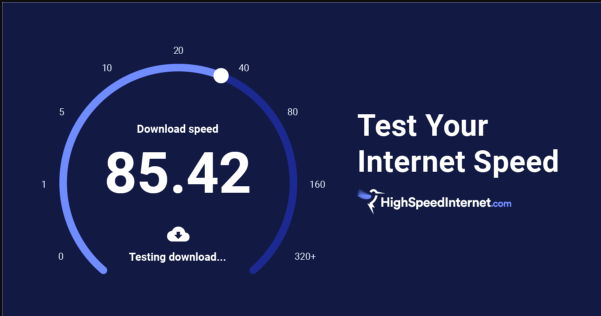
If you’re not connected to the internet, Spotify won’t be able to search for anything. Make sure you’re connected to a strong Wi-Fi signal or have a good cellular data connection. A poor connection might prevent Spotify from accessing its servers and conducting searches.
4. Clear The Spotify Cache & Cookies

The Spotify cache can sometimes become corrupted, which can cause problems with the search function. To clear the cache, follow these steps: Open the Spotify app and go to Settings > Show Advanced Settings. Click Clear Cache and Cookies.
5. Log Out and Log Back In
Log out of your Spotify account and then log back in. This can refresh your session and fix certain issues.
By following these steps, you can increase the chances of resolving the search problem on Spotify and enjoy uninterrupted music exploration. If the problem is common, it’s likely that Spotify is aware of it and is working on a fix. In such cases, it’s best to be patient and wait for a resolution.