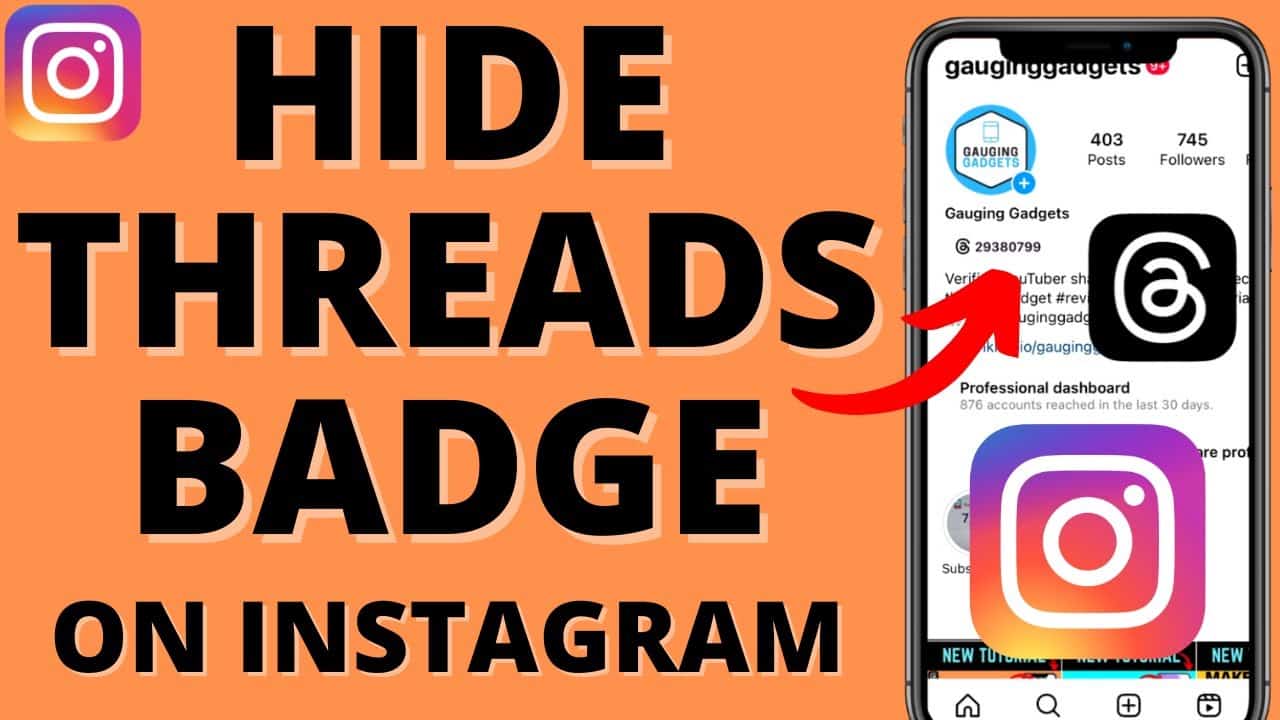If you create a Threads account, you’ll automatically get its badge on your Instagram profile, redirecting your followers if they tap on it. However, only some people like this feature, and some may want to remove Threads badges from their Instagram profiles.
As both accounts are linked, there are several benefits to using this new platform. However, since the Threads app is primarily for short content and conversations, it might not be ideal to make it publicly known that you are using it.
Removing the badge from Instagram can make it challenging for people to find you on Threads. This blog will talk about how to Remove Threads from Instagram profiles.
Can I Remove Threads from My Instagram Profile?
Yes, you can easily remove Threads from your Instagram Profile. Moreover, you can promptly add it back to your bio whenever you wish.
Keep in mind that this badge on your Instagram bio is a temporary feature. Meta might remove it in the future.
The main purpose of this feature is to let your Instagram followers know that you are using Threads. They can tap the shortcut to access the related account directly.
However, to view and engage with that account, they also need to have the app downloaded on their smartphone, whether it’s Android or iOS.
How to Remove Threads from Instagram Profile?
Depending on your reasons, there are several ways to remove the Threads badge from your Instagram Profile. You might want to hide it because you’re not prepared, don’t want everyone to know about your account, or want to delete it altogether. Below we give various methods that can help you remove Threads from your Instagram Profile.
Method 1: Using Instagram Mobile App
Follow these steps on your smartphone to remove Threads from your Instagram Profile:
- Open Instagram and tap the “user” icon at the bottom right to go to your Profile page.
- Tap and hold the Threads logo at the top of your Instagram Profile, next to your username. Remember, just tapping will open your account, so make sure to press and hold the icon.
- Press the “Remove” button in the prompt, and the badge will disappear immediately.
Once you take off this icon from your Instagram bio, your friends and followers won’t know you’re using Threads unless they search for your username on the application.
Method 2: By Deactivating the Threads Profile
Another way to remove the Threads icon from your Instagram bio is to deactivate your account. This temporarily removes your account from the server, so the symbol won’t be visible on your account anymore.
When you deactivate a Threads Profile, you temporarily eliminate that account. You can easily recover it by logging back into the app.
To do this, go to your Profile page on the Threads application, tap the “two uneven lines” in the upper right corner, then select “Account,” and choose “Deactivate Profile” from the menu. Your account will vanish once you confirm this on the confirmation page.
This means people won’t be able to find your account on this platform, and consequently, the icon will also disappear from Instagram.
To bring back this logo, log into the application and reactivate your account.
Note: You cannot permanently delete the Threads account. Instead, you must delete your Instagram account to remove it completely.
Method 3: Using Instagram Web App
Currently, you can’t remove the Thread badge using the Instagram web app. As Threads doesn’t have a web version yet, people clicking on this logo from a desktop web browser can only view your account and posts but won’t be able to interact.
However, if you remove the badge from your mobile phone by following the above process, it will also disappear on the Instagram web. So, there’s no need to do it separately for a computer or laptop.
Also, Read This: How To Fix Commbiz App Not Working
How to Get Back Threads Badge to Your Instagram Profile?
The disappearance of the Threads logo from Instagram isn’t permanent. Instead, you can easily bring it back with just a few taps. So, if you’re experimenting and don’t want others to know about it, you can turn this icon on and off whenever you like. Follow these steps to add the badge back to your Instagram Profile:
- Open the Instagram app and go to your account’s Profile.
- Tap the “Edit Profile” button below the picture on your Profile page.
- Toggle on the “Show Threads shortcut” option on the Edit Profile page.
Press the blue “checkmark” icon from the top right corner, and you will immediately see the badge again at the top of your account.
FAQs
If you deactivate your Threads Profile, its icon will disappear immediately from your Instagram account. Additionally, your account won’t be discoverable even if someone uses your username on the application.
Yes, you can easily re-add the Threads badge on Instagram. Simply go to the “Edit Profile” section and enable the “Show Threads shortcut” option on your Instagram account profile.
You can share the link to your Threads Profile in your Instagram bio. This allows people to click on the link and access your Threads account directly.
Conclusion
We hope you got all the info you needed on removing Threads from your Instagram profile. Feel free to pass along this article to anyone looking for help with taking Threads off their Instagram. Thanks for checking it out!